EasyMapper/Solutions
Getting special characters in EasyMapper
How to Enter Unavailable Characters on the Keyboard
What is the meaning of the topic below?
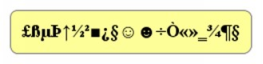
Indeed, the only meaning seems to be that special characters – those not available on the keyboard - can be inserted into EasyMapper topics! In this article, we will describe two ways to do this: using the keyboard and the Windows character map. The solutions can also be used when editing topic notes.
Using the numeric keypad
With the target topic in edit mode:
- press and hold Alt;
- enter the character code on the numeric keypad;
- release Alt.
See the table below for some of the characters and their respective codes. Note that for this to work, the selected font needs to have the characters. Usually, when this does not occur, a square is displayed in place of the character.
Characters |
Codes |
° ² ³ |
248, 253, 0179 |
½ ¼ ¾ |
171, 172, 243 |
© ® |
0169, 0174 |
§ ¶ |
245, 20 |
► ◄ |
16, 17 |
↑ ↓ → ← ↔ |
24, 25, 26, 27, 29 |
ß μ Þ |
225, 230, 232 |
ñ ñ ¿ |
164, 165, 168 |
± ÷ |
0177, 246 |
£ |
156 |
« » |
174, 175 |
☺☻ |
1, 2 |
♥ ♦ ♣ ♠ |
3, 4, 5, 6 |
♂♀ |
11, 12 |
♪ ♫ |
13, 14 |
Using the Windows Character Map
- Open the Character Map app (search for "map"). A screen similar to the one below (in the language of the computer) is displayed.
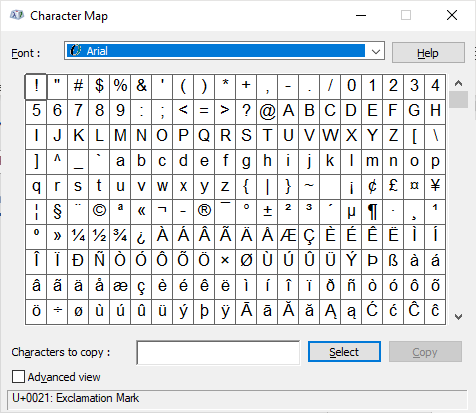
- Select the characters you want (by clicking on the character and the Select button, or double-clicking the character).
- Copy the characters to the clipboard using the Copy button.
- In EasyMapper, in topic edit mode, paste.
Tip:
- By selecting the Advanced View option, the Unicode character set, and the Group by/Unicode Subrange option, you can filter the characters displayed by set, such as Latin, Punctuation, and Arrows.

