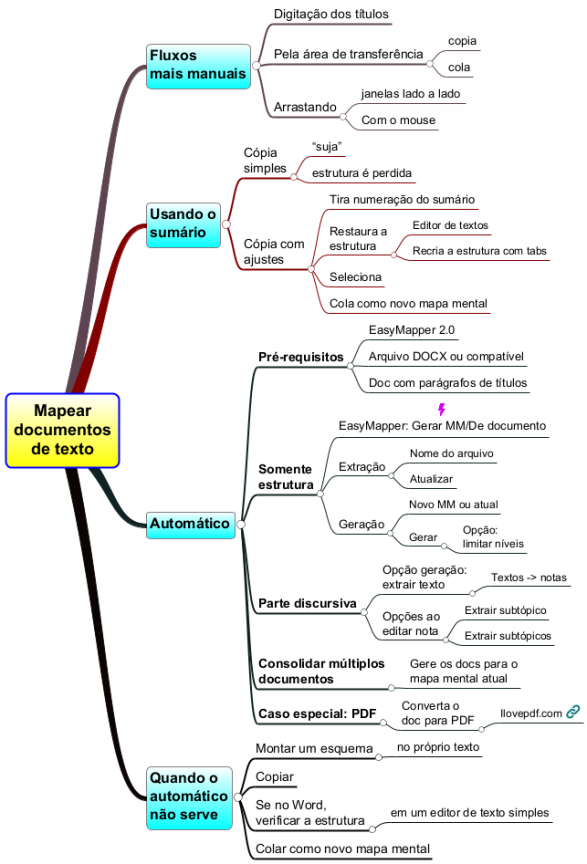EasyMapper/Productivity
EasyMapper's facilities for mapping text documents
Workflows to create mind maps from text documents – even automatically!
So you have a document in MS-Word or some other format with relevant content and you would like to make a mind map of it or part of it, in a software.
But this mind map is what you want to do; as with anything you do, you must have a defined workflow that shows you how to do it. Without it, you have to figure out or define the workflow, which may not be easy, simple or desirable, let alone convenient.
This article presents some possible workflows for creating a mind map of a text document, culminating in an automatic option.
At the end you will find a summary with the relevant ideas for you to apply the content, in an image and a PDF for download.
More manual workflows
In the most laborious version of making a mind map, you read a title, type your text as a subtopic in the mind map, and repeat this for the entire structure.
Although it takes longer, this version is not all bad; typing the text is a way of studying, it helps you learn and retain the content to some extent.
A faster workflow than simple typing is by using the clipboard: you go to the source, copy the text, go to the app, select the target topic and paste, and repeat that for the entire structure.
In this workflow you place the windows of the document app and the mind map app side by side, select the text and drag and drop it into the mind map window.
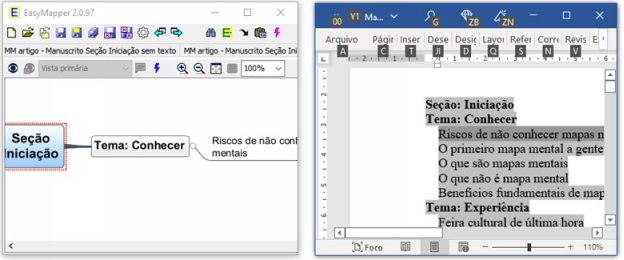
This possibility depends on whether your mind mapping app has the ability to receive the dragged topics. This is the case with EasyMapper. But you have the option to copy and paste as well.
Using the Table of Contents
The table of contents of the document can speed up the elaboration of the mind map, under certain circumstances. In the following examples I will use the document from which the Start section of the EasyMapper website is generated.
Below you see the summary of the document (reduced to 2 levels).
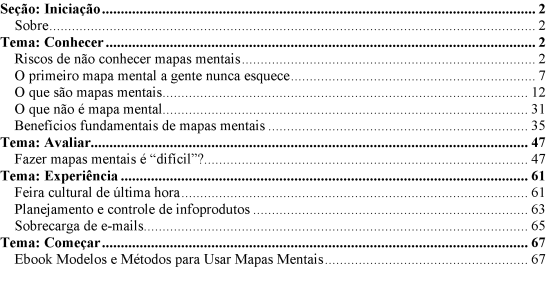
The table of contents shows the structure, but when you copy it to the clipboard and paste it as text, it looks like this:
Table of Contents
Section: Start 2
Theme: Know 2
The risks of not knowing about mind maps 2
We never forget our first mind map 7
What are mind maps 11
What is not a mind map 25
Theme: Experience 28
Last-minute cultural fair 28
Planning and control of infoproducts 30
Email overload 31
Theme: Evaluate 33
Is making mind maps "difficult"? 33
Fundamental benefits of mind maps 46
In other words, the structure was lost. Also, it has the page numbers. If you paste this text into EasyMapper as new mind map, it will look like the mind map below.

That is, we would have to recompose the structure, edit the root to insert a title and edit each topic to remove the page numbers.
We can change the table of contents of the document to not display page numbers, and the copied text would look as pictured below. We are free from numbering only.
Table of Contents
Section: Start
Theme: Know
The risks of not knowing about mind maps
We never forget our first mind map
What are mind maps
What is not a mind map
Theme: Experience
Last-minute cultural fair
Planning and control of infoproducts
Email overload
Theme: Evaluate
Is making mind maps "difficult"?
Fundamental benefits of mind maps
We can recompose the structure in the mind map, but one option I find generally faster is to do it in a text editor (I like NotePad++), inserting tabs as appropriate. The table below shows the result.
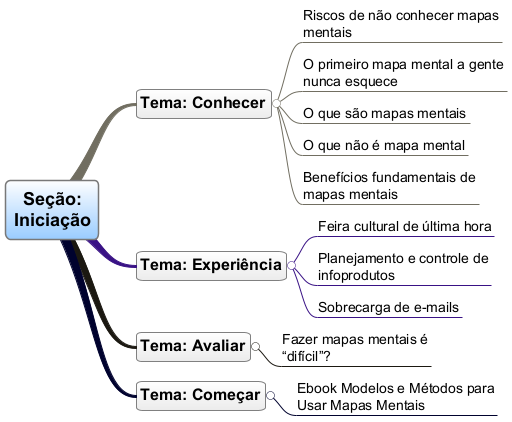
Now, pasting this text as a new mind map into EasyMapper produces the following result:

Automating!
From version 2, EasyMapper automates all this work with a few additions. For this, there are two requirements.
The document to be mapped must be a .docx type or compatible, such as .odt.
The document should also be structured in headings; in MS-Word this refers to the paragraphs with the styles labeled Heading 1-9. Mapping documents without an explicit structure is a different kind of activity – mind mapping of texts. At the end of this section we present an option to facilitate this.
Mapping the structure
Click the 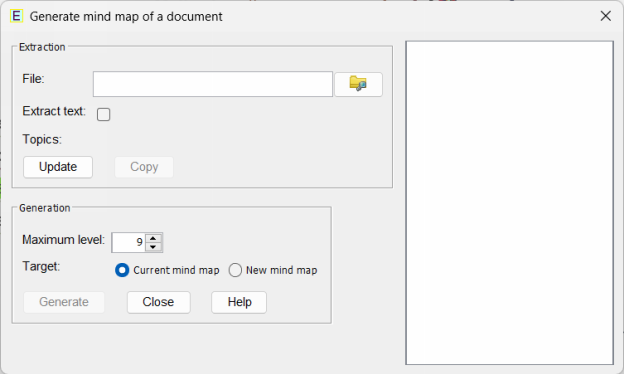 button in the toolbar at the top and select From document. The dialog below appears.
button in the toolbar at the top and select From document. The dialog below appears.
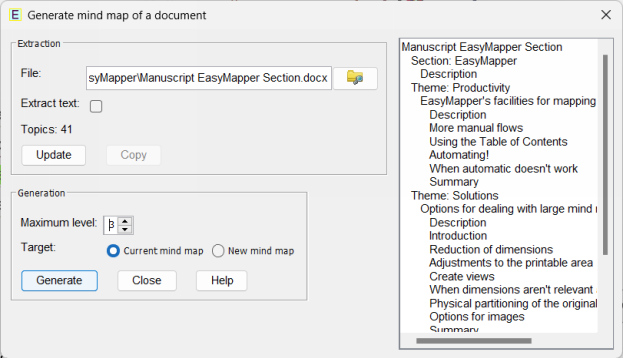
In the Extraction area, select the file you wish to map. Leave Extract text unchecked. Click Update; the structure will be extracted and shown in the right panel.
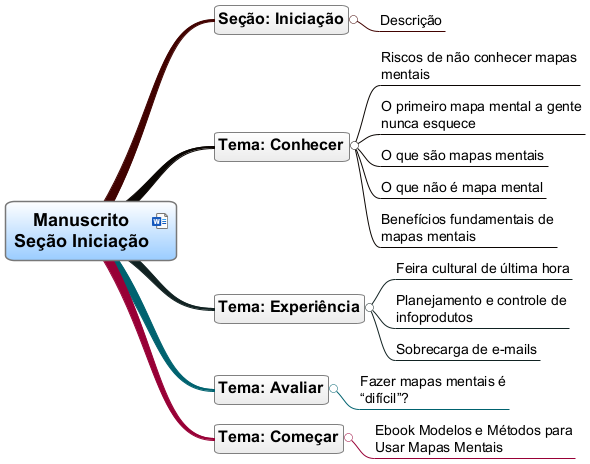
In the Generation area, select New Mind Map. Click Generate and all of the work shown above is done automatically.
If the document has more levels than you want to extract, before generating the mind map you can limit them in the Maximum Level field.
Below is the extracted mind map with the maximum level set to 3., edited only at the root to reduce its width. Note that its content is identical to the one shown above, the one where we manually assembled the structure, except that the root text used the file name and hyperlink in the root to the source file.
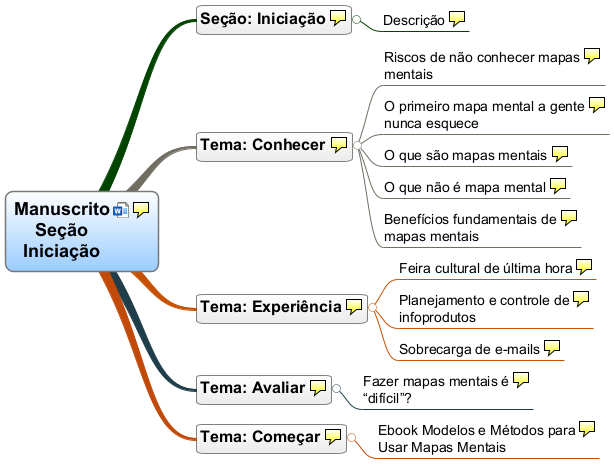
Mapping prose text
The Generate panel of the dialog above has the Extract Text option. When checked, the text within each heading is also extracted and included as a note in the topic corresponding to the heading. The same mind map above would look like the one below with the extracted text.
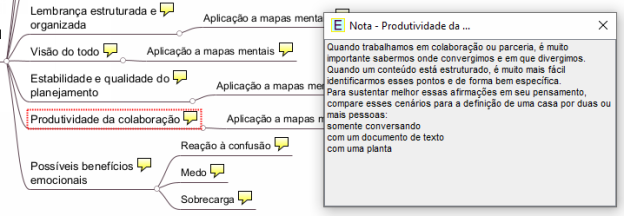
Balloon icons indicate that topics have notes. The figure below shows that the Description topic is selected, and the note window shows the note for that topic.
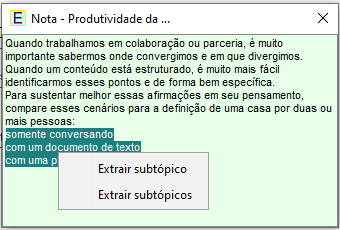
One limitation here is that the text is extracted without its original formatting.
If you want to continue the mapping by including the prose part, EasyMapper also makes this task easier by allowing you to extract subtopics from the text of the note. To do this:
- Edit the note
- Select the text
- Right-click and select Create a subtopic.
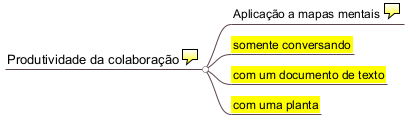
If more than one row is selected, you also have the option to extract a subtopic for each row.
Note that this feature of extracting topics from a note applies well to the mindmapping of texts, avoiding a lot of mouse movement! By the way, this feature is also available when editing the text of a topic, for one subtopic at a time.
Consolidating multiple documents
If your content is distributed across more than one document, you can consolidate the extraction into a single mind map. To do this, simply use the Current mind map option (figure) in the generation dialog. Repeat this for each document.
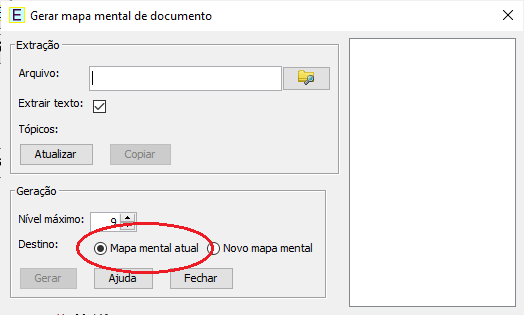
The extracted topics will be inserted into the selected topic or, if there is none, as a main topic.
Special case: PDF files
EasyMapper does not generate mind maps from PDF files directly. If your content is in this format, you have the option to convert the document to Word on the I love PDF website.
The PDF format internally has no structure to the text, only pages and characters, and this site does a really admirable job of being able to recognize titles and tables.
When automatic generation doesn't suffice
Texts may have a structure that is not very suitable for a mind map, and automatic generation may not meet your needs, at least not sufficiently. In particular, a mind map may require more concise texts, and the original texts may need to be adjusted.
One option I have is to go through the text by setting up a scheme. For example, an earlier version of this article focused on automatic generation of mind maps and started like this:

I began creating a mind map with the same title as the article. The topics for this section looked like this:
Automatic generation of mind maps from text documents
Requirements
DOCX file or compatible
Doc with heading paragraphs
I repeated this and completed the scheme, eventually moving the scheme closer to the section being mapped.
By the way, note that I ignored the last sentence; mind maps of articles have the primary purpose of facilitating the use of their content, and I evaluated that this section did not have relevant information for this purpose.
When the outline of an article has its first version ready, I select its text and paste it as a new mind map in EasyMapper. A "first version", yes, because, like the writing of a text, the elaboration of a mind map is iterative, that is, we make several revisions and versions until we reach the desired level of quality.
An intermediate step in this workflow comes from the fact that some tabs I type in Word don't appear in the copied text and the structure isn't perfect. What I do is, before I take it to EasyMapper, I paste it first into a simple text editor and check the indentation.
Something curious happened in this episode: creating the mind map for the article revealed opportunities for improvement, and I ended up changing the article's scope from automatic generation to the current one, making mind maps from text documents. And then the text's structure became much more similar to that of the mind map! Occupational hazards...
Summary
Below is a summary of the content of this article in a mind map, containing what we consider relevant for you to apply the content.
Click here to download this mind map in PDF (159 kB).
Click here to download the original mind map (.easyx, 3 kB).