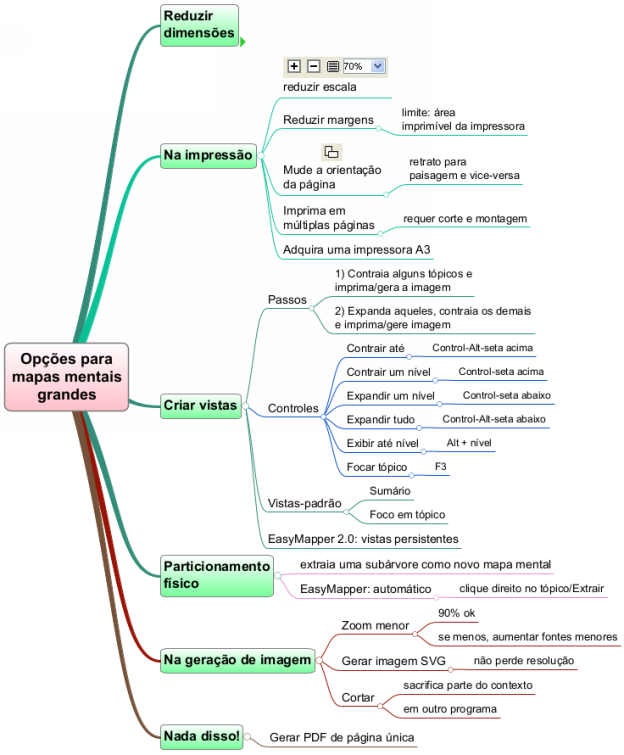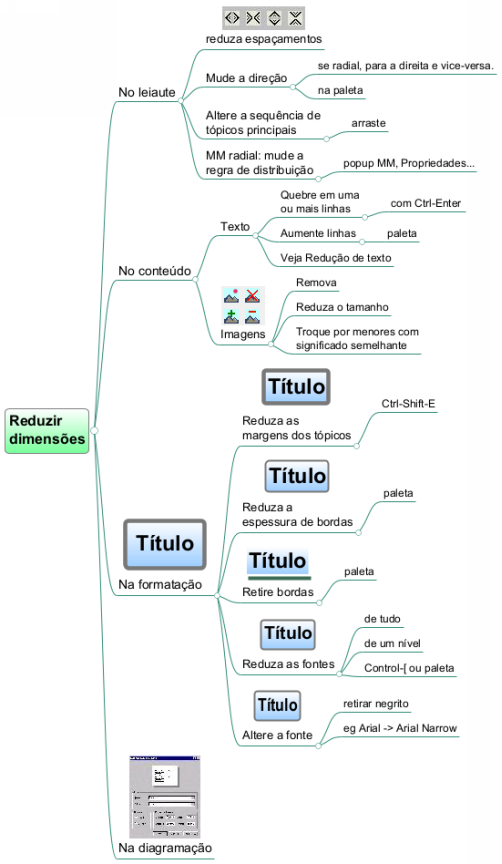EasyMapper/Solutions
Options for dealing with large mind maps
When things get tough, better know what to do
When we are going to deliver a mind map, for example as an image for a slide, sometimes we face space constraints, such as the image not fitting, and resizing it makes it unreadable. At these times, it is important to know what to do so as not to waste precious time. Here you will find several options for this purpose, in various directions.
At the end, we present a mind map of the options, as an image and in PDF.
Adjustments to the printable area
When dimensions aren't relevant after all
Introduction
Shortly after the launch of EasyMapper, I received an email reporting a performance issue with a very large mind map. I fixed the problem, but it left me with a nagging question: how does someone manage to use a mind map with exactly 5,381 topics?
Tony Buzan, in the book The Mind Map Book, recounts that Boeing reportedly saved millions of dollars and a lot of time by creating a mind map for a training program; this hand-drawn mind map was 25 feet long. To this day, when I think about this case, the question arises: how was it used? Assuming a single class of 20 students, how did they study it? Did they gather around it in a circle? Did each person take it for a day, carrying it rolled up like a scroll? Did they take photos or make copies for everyone? How would someone study this mind map or use it to solve a problem?
These and other cases illustrate a fact about mind maps: they are created to be used, and their use needs to be practical. Another relevant aspect here is that the mind map itself may not be so large, but it might not fit in its intended location, such as a slide or a web page. In other words, "big" is relative.
The reality is that the usability of a mind map is potentially reduced as its content increases. And when this happens, we need options. This article describes several ways to make large mind maps more usable. The best option, of course, depends on the situation.
Reduction of dimensions
When the mind map is not very large, a direction of good applicability to reduce it is to reduce its dimensions. For this, there are four lines of action:
In the layout
- Reducing horizontal and vertical spacing (on the palette).
- Changing the direction of the layout, from radial to right or vice versa (Format/Direction menu). When the mind map is unbalanced, that is, with branches of very different sizes, this can work.
- Radial mind maps have two criteria for distributing topics on the left: by dimensions or by quantity. If the mind map has 8 branches, by the first criterion they will be distributed by their height. Thus, 3 can be on the right and 5 on the left. By the second criterion, there will be 4 on each side. Set this rule in the mind map popup menu, with the Properties option .
- Also for radial mind maps, if there is no sequence in the topics of level 1, they can be reordered, which can be done by dragging the topics.
In the content
The displayable content of a mind map consists of text and images. Options here are:
- Break lines of long topics (Increase lines option in the palette or, while editing the text, press Control-Enter at the break point).
- Reduce the textual representation of an idea. For example, changing a term for a shorter synonym, adopting an abbreviation.
- Act on the images, removing some, reducing dimensions, changing some for smaller ones (palette).
In formatting
- Reduce topic margins (Control-Shift-E).
- Reduce the thickness of borders or eliminate them (palette).
- Reduce font size (palette). In some cases, fonts from a higher level of the mind map can be reduced without significant impacts.
- Replace a font (palette). Fonts are not uniform, some, like Verdana, take up more space than others of the same size. One possibility, for example, is to replace Arial for Arial Narrow.
In printing
- Reduce the scale of the mind map. EasyMapper has an option to reduce the dimensions of the mind map as a whole for printing purposes. A mind map with the standard dimensions can usually be reduced by up to 60% without affecting readability. There may be impacts on the quality of the images.
Adjustments to the printable area
- Reduce print margins, which leaves more room for the mind map. The limit for this option is defined by the printable area, which is a characteristic of the printer.
- Print on multiple pages. If the mind map is to be printed, printing on multiple pages can be done, and the pages must naturally be cut out and assembled.
In EasyMapper, you can see the pagination in the print preview mode. Because you can edit the document in this mode, this multi-page printing option can be worked on in conjunction with the reduction of the dimensions. To do this, enter the print preview mode and work on the layout and formatting while seeing what happens to the pagination.
- Purchase a larger printer. If you print a lot of mind maps, it will be worth getting an A3 printer, as I did. The amount of time devoted to diagramming mind maps drops dramatically.
Create views
EasyMapper (like any good mind mapping software) has a topic contraction feature that allows you to set up particular views of a mind map, in which some branches are displayed and others are not. For example, the following mind map only completely displays two branches.
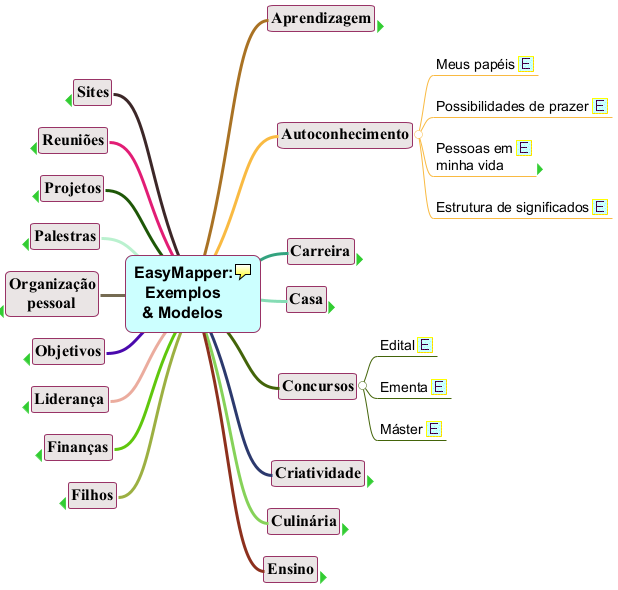
Each display setting is called a view.
Some views are widely used and have proper names. For example, a view in which only the structural levels are displayed we call a summary view, and it is typically used as the first view of a mind map published in our e-books.
When only one topic and its subtree are being displayed, and all topics next to and above it are hidden, the topic is said to be in focus. For example, in the following mind map, the topic Philosophy is in focus.
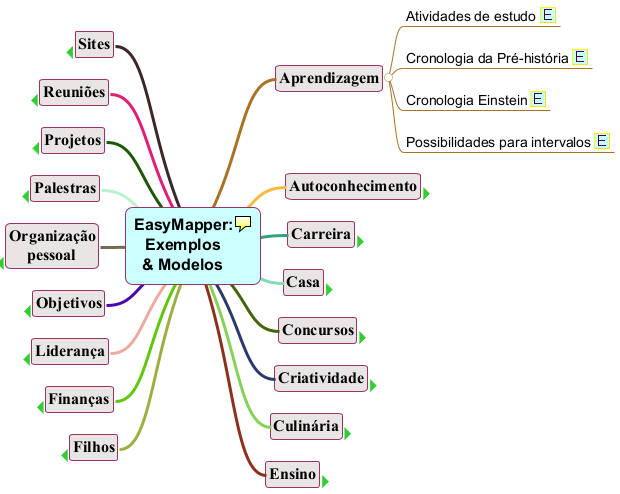
EasyMapper allows you to generate level views with a single command: press Alt and a number to create a view up to the number level. To focus on a topic, select it and press F3 (or right-click, item Filter topics/Focus topic.
Combining summary and topic-focused views, we can achieved solutions for displaying large mind maps in slideshows (in addition to print):
- the first slide contains the summary;
- the second slide shows a view focusing on the first branch;
- On the next slide, the focus is on the second branch, and so on.
Sometimes an image with a focus on two smaller branches is appropriate and this may be the best option. With well-defined branches – each one is a complete and coherent block in some sense – the reader can, guided by the summary, come and go from it to partial views while maintaining the context of each block.
In the case of a digital delivery of mind map documents, we often adopt the solution of providing one document in Letter format, with views, and one complete document, for on-screen consultation or multi-page printing.
Persistent views
Version 2.0 of EasyMapper introduced a feature to persist views created as above: you create a subview from the main view, called Primary, give it a name, change the view however you like, and it will be available when you need it.
So you can have one view to generate an image for the site, some views to generate images for a slide show, plus a view for printing, without ever having to reconfigure any view.
When dimensions aren't relevant after all
EasyMapper has the option to generate a single-page PDF: the document will have a page with the necessary dimensions to accommodate the mind map plus margins. If a PDF meets your needs, then you can generate it without worrying about the dimensions. Check the Export buttons on the toolbar.
Physical partitioning of the original
Another option for a large mind map is to extract part of the mind map to another file, possibly creating a link in the topic on which the extraction was based. We choose a branch or a subtree and do the following:
- we copy the base topic and everything below it to another mind map;
- we delete the subtopics from the base topic;
- We create a hyperlink in the base topic to the new mind map.
EasyMapper allows you to do all of these things in a single operation, called mind map extraction. Creating the hyperlink and deleting the subtopics is optional.
To access the extraction, right-click on the topic and select the item itself from the menu.
Logical partitioning
In some cases, there is sufficient independence of some of the content to warrant partitioning. For example, preparing a pizza involves making the dough and then assembling the pizza on top of the dough. The dough is used for several recipes and may not be used immediately (it can be frozen), characterizing this independence. Thus, we can make a mind map for the dough recipe and others for each type of filling. This criterion for partitioning a mind map defines logical partitioning.
See the example below: the first mind map is that of pizza, which has dough as an ingredient, for whose recipe there is another mind map, shown below (with some detailed topics contracted).

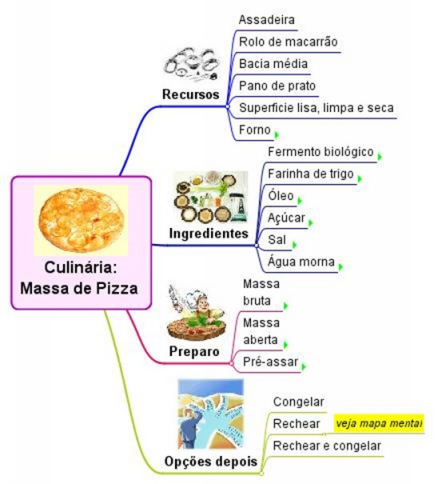
Options for images
Zoom
EasyMapper generates the image of the mind map as it is on the screen. Thus, applying a lower zoom level implies a reduction in the generated image. With 90% zoom, a mind map with the standard formatting is still very readable. From 80%, there are risks, but you can increase smaller fonts.
Generating Vector Images
There are bitmap images, such as JPEG, GIF, and PNG, and vector images, such as WMF (clip art), EMF, and SVG. Bitmap images are represented by pixels, while vector images are represented as mathematical formulas and therefore drawn at the time of display. The result is that vectors do not lose quality when resized.
One option to deal with the excessive size of a mind map is to generate a vector image of it, providing a lot of flexibility in the layout of the final document. For these cases, EasyMapper has the option to generate a mind map in SVG.
Partial Images
As of version 2.0, EasyMapper allows the generation of partial images of a mind map. When generating an image, leave topics selected and the image will be generated only from those topics.
This is a feature available in Word and PowerPoint, for example, on the Picture toolbar.
Cropping the image
Images may have margins and elements that are not relevant, uninformative, or unrelated to the topic they illustrate. One option then is to remove these elements.
Some programs, such as those in MS-Office, allow you to crop images. You can copy the image from EasyMapper, paste it into an app, crop it, and then bring it back.
Summary
The options above are summarized in the following mind map, in two views, the second corresponding to the contracted topic.
Click here to download this mind map in PDF (328 kB).
Click here to download the original mind map (.easyx, 28 kB).
Note that I had problems with the dimensions to make the mind map fit on a Web page, and this was the solution. In the case of the PDF, EasyMapper's option of generating a single-page PDF was used and was much simpler.